Getting Started with Kaltura in Blackboard (2:45) - Faculty Portal
Adding Course Content in Blackboard

Copying Courses in Blackboard
Copying course materials into an existing course will add content to a
course, but it won't remove existing content. You can only copy materials
into a course if you have the role of instructor, teaching assistant (TA),
or course builder.
Learn MoreAboutCopying Courses in Blackboard

Getting Started with Kaltura in Blackboard (2:45)
This short video will show you how to: Add the My Media module to your
Blackboard homepage Record a video using Kaltura CaptureSpace Add a video
to a course in Blackboard using Mashups
Learn MoreAboutGetting Started with Kaltura in Blackboard (2:45)

Getting around in Blackboard (13:46)
Navigating Blackboard.
Learn MoreAboutGetting around in Blackboard (13:46)

Adding other Content (20:33)
Learn how to add other types of files and media.
Learn MoreAboutAdding other Content (20:33)

Make Your Course Available
When courses are created, they are unavailable to students until the
instructor decides to make the course available. Once you decide that the
course is ready and you make it available, MaineStreet will populate your
course with a student roster in 24 hours. Here's how to make your course
available:
Learn MoreAboutMake Your Course Available

Inserting an iFrame into Blackboard
iFrames will allow you to embed content from another website directly
alongside your own materials. Learn the basics of how to insert an iframe
in Blackboard and get access to the list of supported domains.
Learn MoreAboutInserting an iFrame into Blackboard

Keep Your Old Course
Courses are kept on the Blackboard server typically for 2 years and are
then put in a deletion cycle. If you would like to keep your old courses,
there are some steps you need to take.
Learn MoreAboutKeep Your Old Course