Home - Faculty Portal
FDC Services Listing Updates
The Faculty Development Center is your one-stop shop for faculty and staff seeking assistance virtually or in person with distance teaching, student engagement at a distance, implementation or use of educational technology.
We are here for you to answer questions on technology in teaching, troubleshoot Brightspace or Kaltura, explore tech tools to suit your needs, and help you align the design of your online learning assets to your teaching goals.
Faculty Services we offer are listed below. Please contact us at uma-fdc@maine.edu for assistance with any of our services. Just ask, we’ll help!
Any course modality - in-person, hybrid, online - at UMA regularly utilizes a set of tools.
Brightspace is our Learning Management System, and it is essential to be proficient with its functionality.
Kaltura is an online video hosting platform, like Youtube, providing restricted access to videos to only students in your course. The video links cannot be shared to others outside your course.
Zoom is used not only for meetings but to conduct live distance classes.
- The Faculty Development Center facilitates a series of workshops and webinars throughout the year. This is a format of instructional development facilitated by learning designers, faculty and staff for faculty. Workshops generally have a more hands-on, applied component to explore instructional strategies and pedagogical considerations related to the use of educational technology tools.
- Personalized consulting on selecting and using educational software, and instructional technologies.
- Are you up on all the latest technology tools available today? Of course not! With technology changing so fast and more tools becoming available all the time, it's difficult to stay up to date. Let us do the work for you! Bring us the instructional challenge, and we will help to find just the right technological solution. Are you interested in exploring a new tool you've discovered? Let us know and we will take a deep dive with you.
- Professional development programming and requests.
- Brightspace, Zoom and Kaltura help you make learning more effective in and beyond the traditional walls by breathing life into educational content. They are empowering instructors with tools to engage every learner. We are here to support beginning as well as advanced users of these tools. In addition to individualized support, we also maintain tutorials on our website on Brightspace, Kaltura and Zoom
-
Are you planning a new course, teaching a course for the first time or something that needs a change? Let us help you plan your course effectively and efficiently.
-
We will meet with you one or more times to help you to establish clear and measurable learning objectives, assessments to measure those outcomes, and a plan for instruction. We will help you make the best use of the learning modality you will be using, whether traditional face-to-face, web conference, Hyflex, or online synchronous or asynchronous.
As the subject matter expert, you know what needs to be taught. Do you need help figuring out how to teach or how to develop content for your course? We can help with content development such as:
-
You have determined with a learning designer that you need to use Surveys in Brightspace and need support developing and setting up your Surveys.
-
Test Question Conversion for Brightspace,
-
Kaltura link Fixing in Brightspace,
-
ITV Media Services Technician Support,
-
Web Conferencing Media Services Technician Support,
-
Course Video Content Development, e.g. high quality course introductions and academic program descriptions. This service can be time intensive and needs to be planned several months prior to the need,
-
And more.
Per faculty individual request, we will examine your course materials in Brightspace that you provide, and complete an analysis based on evidence-based practices in teaching and learning. We do not make evaluative judgments on the quality of instruction, nor do we share the results of the analysis with anyone else, unless you ask us to do so. We will simply provide you with recommendations that we think you should keep doing, and some suggested edits for improving your course design. You are under no obligation to make the suggested changes. Ask us for a Course Design Analysis at any time for any one or more of your courses. We are also happy to focus on only one particular aspect of your class.

Yes, we can definitely help you with this daunting task. If you have a repository of test, quiz or exam questions in text format, the FDC will convert those questions for you to an online format for easy use in Brightspace. You just need to provide the questions. Some question type limitations apply. Email your request to uma-fdc@maine.edu
Every course in Brightspace now has “Preview Learner” as a student available to you in the classlist. Instructors now are able to "Impersonate" this “learner” (but not every student in your classlist) to get a real-life student preview of your course.
While impersonating a “Preview Learner” in your own course you may explore your course from the student’s perspective: take your own quizzes, complete assignments, verify restrictions to your items, or check if your learning materials are displaying the way you designed them.
You can find Brightspace Tutorials for UMA Instructors in 2 locations:
1. On our Faculty Portal: https://mycampus.maine.edu/web/uc-faculty-portal/brightspace-quick-video-tutorials
2. UMA Faculty Orientation to Brightspace (UMS login required): https://courses.maine.edu/d2l/home/7026
Live remote help (on Zoom) is available at the UMA Faculty Development Center, Mo-Fri, 10-4: http://zoom.us/j/2072627979
LockDown Browser® is a custom browser that locks down the testing environment within a learning management system.
How LockDown Browser Works
- Assessments are displayed full-screen and cannot be minimized
- Browser menu and toolbar options are removed, except for Back, Forward, Refresh and Stop
- Prevents access to other applications including messaging, screen-sharing, virtual machines, and remote desktops
- Printing and screen capture functions are disabled
- Copying and pasting anything to or from an assessment is prevented
- Right-click menu options, function keys, keyboard shortcuts and task switching are disabled
- An assessment cannot be exited until the student submits it for grading
- Assessments that are set up for use with LockDown Browser cannot be accessed with other browsers
https://mycampus.maine.edu/web/uc-faculty-portal/respondus-lockdown-browser