Kaltura Tutorials for Students - Faculty Portal
UMA Faculty Development Center
Just ask. We'll help
VIRTUAL LIVE SUPPORT
Resolve your issues instantly:
VIRTUAL LIVE SUPPORT (ZOOM)
Mon-Fri: 10am - 4pm
CAMPUS LIVE SUPPORT (OFFICE)
AUGUSTA (Katz 208):
Mon - Thu, 10am - 4pm
BANGOR (Belfast 100):
Wed, Thu: 10am - 4pm
Report a Problem or Email Us at
help-fdc@maine.edu
- A link to the course. At the very least the title and course code.
- Specifics - include the module name or assignment name connected to your question.
- Location - where in the course is the issue occurring?
- Details - What is the issue/question?
- Examples - include an example if possible.
- Screenshots are great!
Leave a voice message for a call-back: 207-262-7979
Use these tutorials to help your students learn to use Kaltura to record and submit videos in Blackboard.
Download Kaltura Personal Capture recorder: Record videos on your computer using the Kaltura Personal Capture recorder. Follow these steps to download and install the software.
Kaltura (on Windows computers only) and Zoom allow you to send computer audio to the remote attendees when sharing a video or audio clip.
Getting Around My Media: My Media is where all of your videos are stored.
Record a video using Kaltura Capture recorder: Use the Kaltura Capture recorder to record webcam videos, screencasts, PowerPoints, and podcasts, then add them to any Blackboard course.
Add Kaltura Videos in Blackboard Using the Text Editor: You can add videos in your class anywhere you can find the rich text editor.
Upload Videos on the Go: Upload video from KMS Go mobile app for iPhone and Android.
Edit Captions in Kaltura: Edit the automatic captions for your videos.
Kaltura Video Player: see the many features of the Kaltura Video Player
Video Collaboration: Share videos with your peers so they can edit and/or publish them in their Blackboard courses.

Instructors, follow these steps to add these training materials to your Blackboard course.
- Download the Kaltura Training for Students zip file.
- Open your course in Blackboard.
- Go to Control Panel--Packages and Utilities--Import Package/View Logs.
- Scroll down and click the Browse My Computer button.
- Select the zip file you just downloaded.
- Scroll down and check the box next to Content Areas.
- Click Submit. Be patient as this will take a few minutes.
- You will receive an email when the import is complete.
- Return to your class and you will see Kaltura Training for Students in your course menu.