Kaltura Video - Faculty Portal
UMA Faculty Development Center
Just ask. We'll help
VIRTUAL LIVE SUPPORT
Resolve your issues instantly:
VIRTUAL LIVE SUPPORT (ZOOM)
Mon-Fri: 10am - 4pm
CAMPUS LIVE SUPPORT (OFFICE)
AUGUSTA (Katz 208):
Mon - Thu, 10am - 4pm
BANGOR (Belfast 100):
Wed, Thu: 10am - 4pm
Report a Problem or Email Us at
help-fdc@maine.edu
Help us to help you! Provide us with...
- A link to the course. At the very least the title and course code.
- Specifics - include the module name or assignment name connected to your question.
- Location - where in the course is the issue occurring?
- Details - What is the issue/question?
- Examples - include an example if possible.
- Screenshots are great!
Leave a voice message for a call-back: 207-262-7979
Kaltura in Blackboard Introduction
This brief manual will help you get started
Learn MoreAboutKaltura in Blackboard Introduction

Kaltura Tutorials for Students
Use these tutorials to help your students learn to use Kaltura to record
and submit videos in Blackboard. You can even add them to your Blackboard
courses!
Learn MoreAboutKaltura Tutorials for Students

Upload an MP4 Video to Your Class
This tutorial provides step-by-step directions for uploading an mp4 video
into your Blackboard course using the Kaltura Media Mashup.
Learn MoreAboutUpload an MP4 Video to Your Class

Kaltura Classroom - Video Overview
Currently implemented at UMA during the spring 2018 semester as campus
pilot. Download Tipsheet here.
Learn MoreAboutKaltura Classroom - Video Overview

Downloading Your Kaltura Videos
A brief video tutorial and text directions on how to download your videos
from Kaltura.
Learn MoreAboutDownloading Your Kaltura Videos

Kaltura Documentation
This collection of downloadable pdf files includes instructions for some
common tasks in Kaltura.
Learn MoreAboutKaltura Documentation

Kaltura Video Tips
Follow these tips from the folks at Kaltura to create high quality
instructional videos for your courses.
Learn MoreAboutKaltura Video Tips