Copy your Bb Course content into a New Course - Faculty Portal
Copying course materials into an new course will add content to a course, but it won't remove existing content. You can only copy materials into a course if you have the role of instructor, teaching assistant (TA), or course builder.
Copy a course
-
Access the course you want to copy.
-
On the Control Panel, expand the Packages and Utilities section and select Course Copy.
-
“Copy Course Materials into an Existing Course” is our only option.
-
Click the Browse button to select the destination course available to you.
-
Select the course materials that you want to copy over.
-
A course copy operation can't be completed if you don't select at least one of these areas: Content, Contacts, or Settings. If you don't select one, a warning appears and Blackboard Learn can't create a new course.
-
In the File Attachments section, select the option to copy links. There are three options, but we suggest for most cases:
-
Copy links and copies of the content: Make copies of linked files, but only those files that are linked. Files within the course's home folder that aren't linked to any content within the course aren't included in the copy.
-
Select the Folder for Content Collection Files, if applicable.
-
Do not select Enrollments, otherwise students from the previous semester will be copied over and will gain access to your new course. User records, such as discussion activity and grades won't be copied.
-
Select Submit.