Anti-plagiarism (Turnitin) and Respondus LockDown Browser - Faculty Portal

- NEW!!! BlackBoard Ally
- Getting Started with Brightspace
- Brightspace - Recorded Workshop Sessions
- Brightspace - Personal Customization
- Brightspace - Course Organization
- Brightspace - Grades
- Brightspace - Assignments, Quizzes, and Surveys
- Brightspace - Discussions/Blogs/Journals
- Brightspace - Zoom & Kaltura Media
- Brightspace - Video Tutorials
- Anti-plagiarism (Turnitin) and Respondus LockDown Browser
- Quick Tips
- FAQ
Respondus LockDown Browser is a custom browser that locks down the testing environment within a learning management system which makes it more difficult to students to use other resources while taking a quiz/exam. LockDown Browser also has a Monitor feature which can monitor students via webcam and microphone while they are taking a test. The instructions below will help you to configure the LockDown Browser, show how the LockDown Browser looks like for students, and how to check the testing reports.
Turnitin helps to prevent plagiarism. It encourages original work, investigates authorship, and deters students from submitting assignments that compromise institution’s integrity. Below are the instructions on how to configure Turnitin and check the assignment reports.
Q: Does Respondus record students?
A: Yes, only if you select the Responsus Monitor option with Webcam or Webcam + Screen. It will monitor for suspicious behaviour and record it so the instructor can analyze it later and make a decision. LockDown Browser alone does not record students, it just locks them in the web browser where they take the exam.
Q: Does Respondus use Facial Recognition?
A: No, Respondus does not use Facial Recognition and can't distinguish between one person's face or another. However, it can recognize if a person is looking away from the monitor, if a person is in or out of the frame, or there is more than one person in the frame.