Upload an MP4 Video to Your Class - Faculty Portal
UMA Faculty Development Center
Just ask. We'll help
VIRTUAL LIVE SUPPORT
Resolve your issues instantly:
VIRTUAL LIVE SUPPORT (ZOOM)
Mon-Fri: 10am - 4pm
CAMPUS LIVE SUPPORT (OFFICE)
AUGUSTA: Mon - Thu, 10 am - 4 pm
BANGOR: Tue: 10 am - 4 pm Thu: 2:15 - 4:00 pm
Report a Problem or Email Us at
help-fdc@maine.edu
Help us to help you! Provide us with...
- A link to the course. At the very least the title and course code.
- Specifics - include the module name or assignment name connected to your question.
- Location - where in the course is the issue occurring?
- Details - What is the issue/question?
- Examples - include an example if possible.
- Screenshots are great!
Leave a voice message for a call-back: 207-262-7979
Back Upload an MP4 Video to Your Class
How to Add an MP4 Video to Blackboard with Kaltura
- Go to the content area in your course where you want to place the video.
- Click the Build Content menu and select Kaltura Media under Mashups.
- On the My Media screen, click the Add New menu and select Media Upload.
- On the next screen, click the Choose a file to upload button.
- Locate the mp4 file on your computer, select it, and then click Open.
- Enter a title, description, and tags for your video and click Save.
- When the video is finished uploading, click the link that says Back to Browse and Embed.
- Click the Select button next to the video you uploaded.
- Enter a title and click the Submit button.
- Your video is now added as a thumbnail in your class.