Test Options - Faculty Portal
Grades in Blackboard
Back Test Options
Customize how and when students see test results
You can manage what students see after submitting a test by going to the test, clicking the drop down next to it and clicking Edit the Test Options. Scroll down to the section labeled Show Test Results and Feedback to Students. Here is a brief explanation of the options.
By default, the first row shows what students will see after submission, which is just their score per question. This essentially lets students know what they got right or wrong, but that's it.
You also have these options:
- All Answers: This displays the question and all of the answer choices. This reminds students what the choices were when they took the test, but it doesn't show the correct choice or what they chose.
- Correct: This shows what the correct answer is for each question. By itself, it doesn't show what they other choices were, so if you want students to see what all of the choices were, then you should also click All Answers.
- Submitted: If you want to remind students what they chose for their answer, then you can check this box. It will display the answer the student chose. However, it doesn't show what the correct answer was, or the other options, so if you want students to see those, you will need to click the All Answers and/or Correct boxes, too.
- Feedback: If you entered feedback on the questions when you created the test, check this box for students to see it. You have the option when creating questions to provide feedback for when a student gets the question correct, as well as when they are incorrect. Students will not see this feedback unless you check this box.
- Show Incorrect Answers: This displays all of the questions on the test (without the answers, unless you have checked All Answers) with a red x icon next to the questions that the student got incorrect. Students can usually figure out which questions they got wrong by how many points they received, but this is just a nice visual way to show this. Also, if you have items that need manual grading, it will put a Needs Grading icon next to the question so the student doesn't think that they automatically got that question wrong when there are no points.
You can use any combination of these options to determine what you want students to see. In addition, you can also show one set of options After Submission, and then choose another set of options On Specific Date, After Due Date, After Availability End Date, or After Attempts are graded (every student must have a graded attempt to satisfy this rule).
Some instructor will let the students see which questions they got incorrect After Submission, but then show all of the answers, the correct answers, and the submitted choice After Due Date. For my practice tests, I show the students All Answers, Submitted, and Show Incorrect Answers. This lets them see the whole test again and gives them the responsibility to look up the correct answers. I'm mean like that.