Organize the Grade Center - Faculty Portal
Blackboard Assignments
Blackboard offers a variety of tools for assigning work to students including the Assignment tool, Journals, Blogs, Wikis, Tests, and Discussions. Rubrics can be assigned to any of these to assist with your grading. The Assignment tool also includes software to help detect plagiarism, and the Test tool will automatically grade objective question types.
Back Organize the Grade Center
|
|